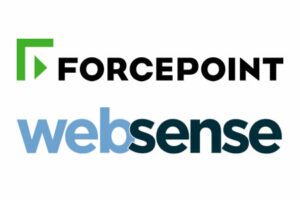How to Setup SPF for Forcepoint-Websense?
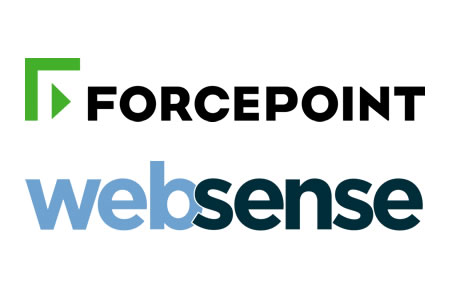
An SPF record is a type of Domain Name System (DNS) record that identifies which mail servers are authorized to send email on behalf of your domain. SPF records helps to prevent email spoofing and improve email deliverability.
How to Configure SPF for Mimecast
- Sign to your DNS registrar’s control panel
- Click My Account. From the menu and select Domains
- Select Domains and click Manage DNS for the domain you want to validate.
- Go to the Records section of your domain’s DNS and select Add. Add your SPF record in accordance with the guidelines below recommended:
TXT record requirements:
Type: TXT
Host: @
Value: v=spf1 include:mailcontrol.com ~all
Worth noting: Change your record in accordance with the SPF failure mode you’ve determined to be effective for you.
-all results in a hard fail (unauthorized); -all results in a soft fail (not authorized, but not explicitly unauthorized);?
Everything is impartial (similar to no policy)
- Wait 24 hours after clicking Save so that your DNS can take effect.
With Skysnag, you can easily manage Forcepoint-Websense’s SPF records without having to go to your DNS. This allows Forcepoint-Websense’s SPF record to propagate instantly, and autonomously always pass SPF alignment.
Sign up for a free trial today to see how it works for your domain.
For more information on setting up Forcepoint-Websense’s SPF, you can refer to their reference documentation.
You can use Skysnag’s free SPF Checker to check the health of your SPF record here