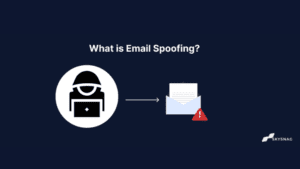How to Publish DMARC Records on Amazon Web Services (AWS)
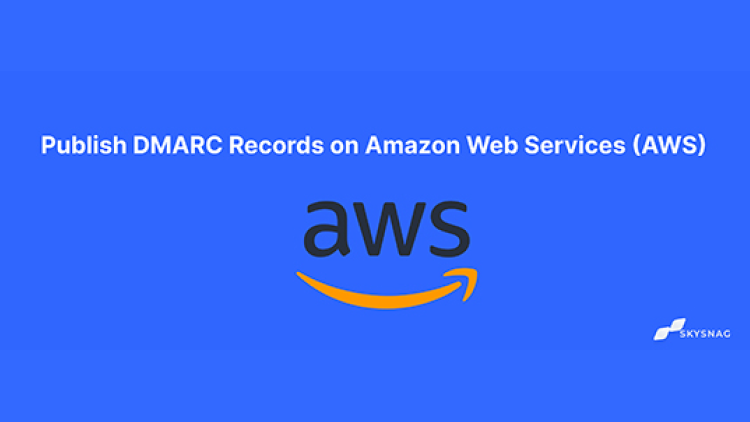
- Log in to Amazon Web Services and go to Services.
- Under Network & Content Delivery, click on Route 53.
- Under DNS Management, go to Hosted Zones.
- From the list, find the domain you want and click on it.
- Click on the Create Record Set button.
- In the Name field, type “_dmarc”.
- Under Type, select TXT from the drop-down menu.
Step-by-Step DMARC Record Configuration for AWS Route 53 with detailed screenshots
- Log in to Amazon Web Services and go to Services.
- Under Network & Content Delivery, click on Route 53.
 Under DNS Management, go to Hosted Zones.
Under DNS Management, go to Hosted Zones. From the list, find the domain you want and click on it.
From the list, find the domain you want and click on it. Click on the Create Record Set tab.
Click on the Create Record Set tab.
- Choose Type: TXT

- In the Name field, type “_dmarc”.

Create a Skysnag account to generate the DMARC record here
Copy the DMARC record that was sent to you and hover over to your AWS DMARC setup window to paste it in the “Value” field. (Note: the value shown below is only an example, please replace it with one that is generated for your domain)
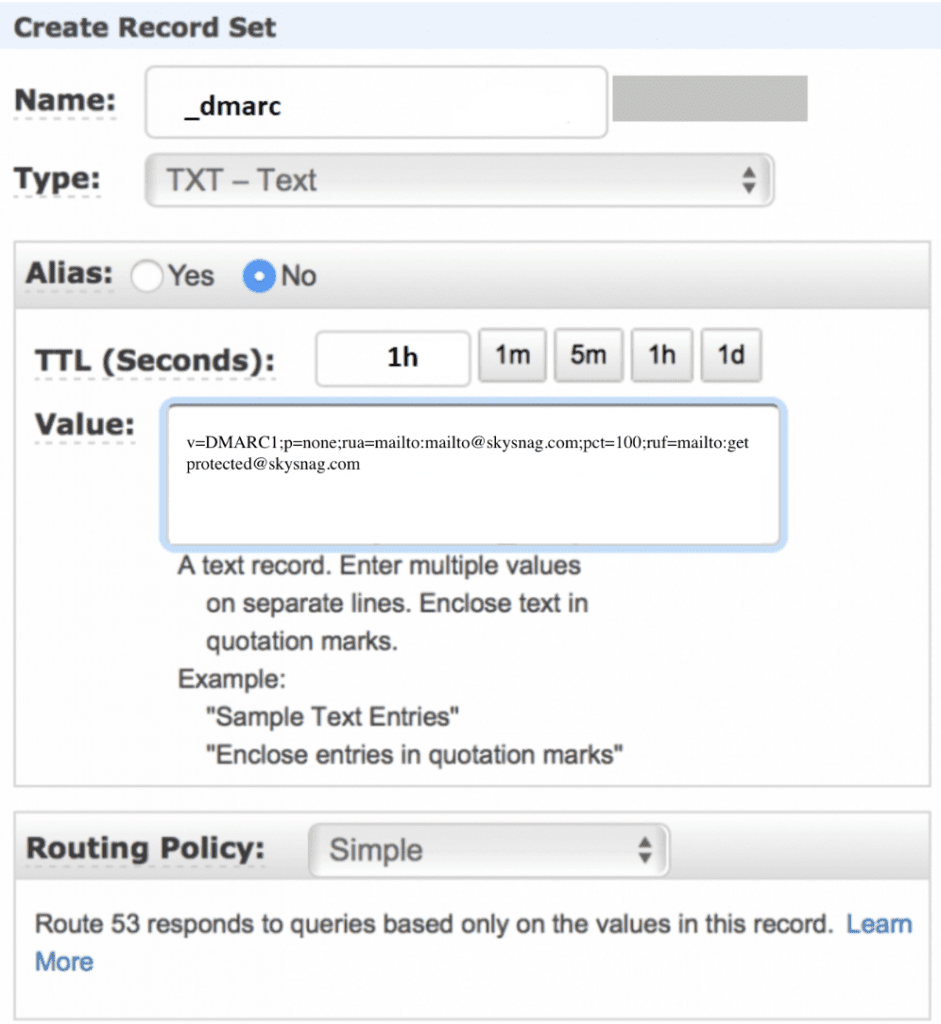
Finish by clicking Create.
Check your published DMARC record using our DMARC checker tool, by simply entering your domain name in the box (e.g domain.com)
Go live in 5 minutes, don’t wait for propagation, and skip the tedious setup for your domains. Activate your Skysnag account for today.