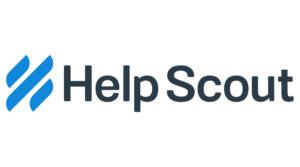How to Set Up DKIM for Help Scout?
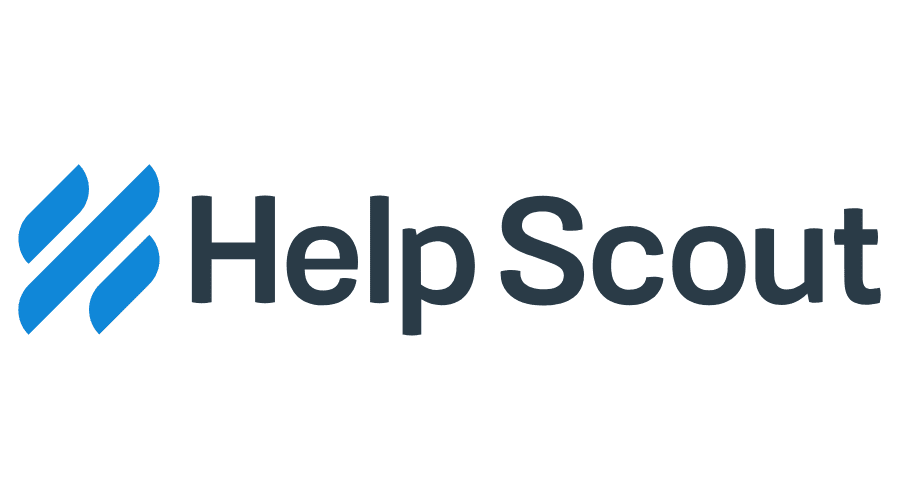
DKIM is an email authentication system that uses two cryptographic signatures: a public key published in a Domain Name System TXT record and a private key encrypted in an outgoing message signature. The domain owner is the one who generates both keys. This way, it can be checked if the mail is authentic or forged.
How to Configure DKIM for Help Scout?
- Make the following adjustments to your DNS records by visiting your DNS.
- Set up two CNAMEs (example.com and strong1 and strong2 has been used as examples, replace your domain and desired selector names with it)
strong1._domainkey.example.com
strong2._domainkey.example.com
- Moreover, direct stong(1) and strong(2) respectively to the following:
strong1._domainkey.helpscout.net
strong2._domainkey.helpscout.net
- For further information, if the CNAME cannot be generated, please contact Help Scout support.
- Changes don’t start working after 24-48 hours.
- After configuring DNS, go to the Help Scout mailbox and select Settings > Outgoing Email, and click “Test Settings.”
- The DKIM status indication will change to active when all DNS settings are correct.
Use our free DKIM record lookup tool to validate the published DKIM record.
Enable DMARC for your domains to protect against spoofing. Sign up for a free trial today!
For more information on Help Scout DKIM setup, you can refer to their reference documentation