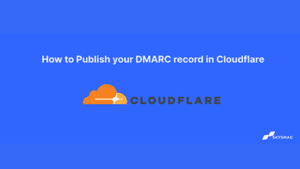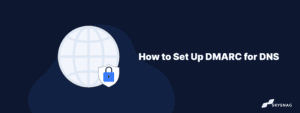How to Publish DMARC Records on Cloudflare
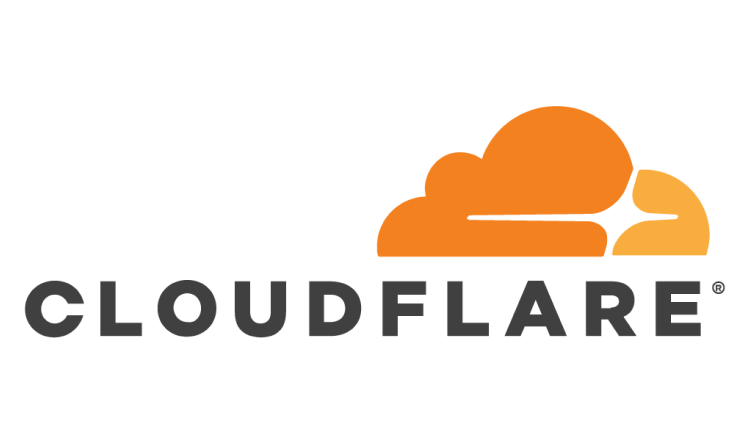
1. Log in to your Cloudflare account as the admin
2. Click on Websites on the top menu
3. On the My Websites page, click on the Settings icon adjacent to the domain you want to configure DMARC for

4. A drop-down menu will appear. Click on DNS settings
5. This will open up the DNS section wherein you can add a new DMARC record or update an existing one
6. Select TXT as the record Type
7. Configure _dmarc as your Host record name
8. You can keep TTL as Automatic
9. Create a Skysnag here to generate your DMARC record
10. Click the Add Record ! button to confirm and save your settings.

It will take between 24-72 hours for the record to be reflected in your DNS.
Validate your DMARC record using our DMARC checker tool
Enable DMARC for your domains to protect against spoofing. Sign up for a free trial today!