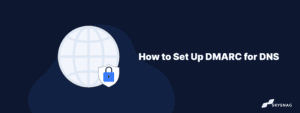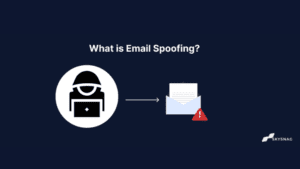How to Publish DMARC Records on Bluehost
July 5, 2022 | < 1 min read
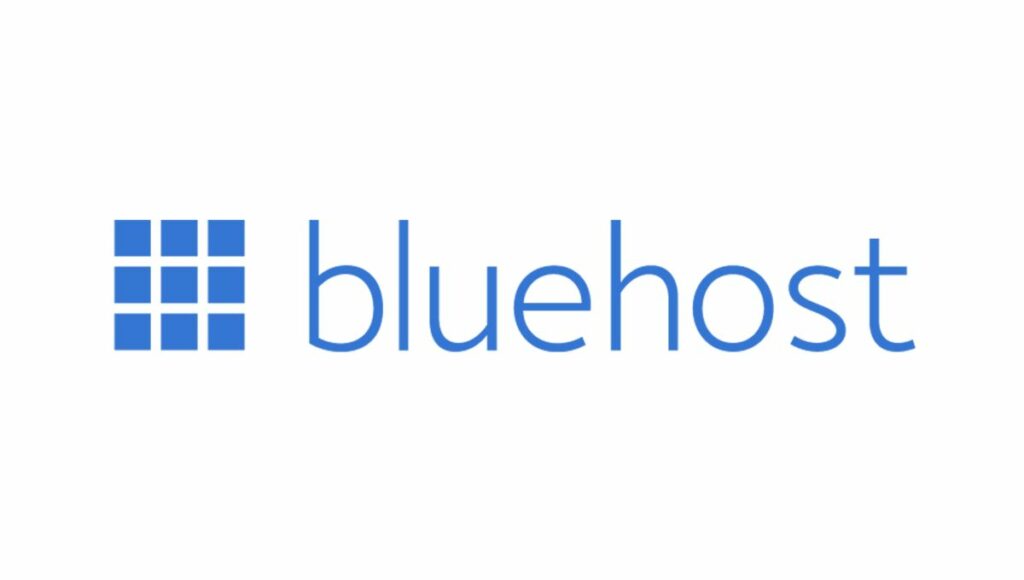
How to Publish DMARC Records on Bluehost
- Log in to Bluehost and go to your dashboard.

- On your home page, on the left-hand-side menu bar click on Domains
- On the Domains page, select the DNS tab from the top menu and click on Edit next to your desired domain
- This will show you the DNS section where you can modify and/or add your DMARC record
- Create a Skysnag account to generate the record here
- In the Host Record field, type “_dmarc”.
- Add the generated record from Skysnag
8. Click on the Add Record button to save changes
9. Check your published DMARC record.